ProjectExplorer for Autodesk Civil 3D
Get your FREE trial
Please provide your e-mail address to download your FREE 30-day trial.
ProjectExplorer 6 for Autodesk Civil 3D
User Guide | ProjectExplorer Window
ProjectExplorer Window
Introduction
The ProjectExplorer window is divided into a series of object category tabs. Each object category tab provides a series of design review and editing tools designed specifically for the selected object category. All information presented within the ProjectExplorer window is constantly updated when a design change of any sort is applied in Civil 3D or the AutoCAD viewport.
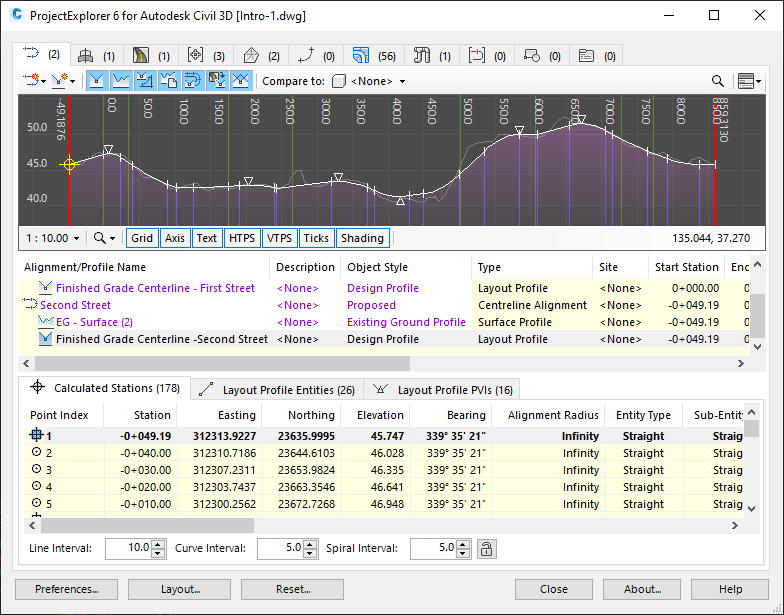
The layout of each object category tab is generally divided into two or three customizable panes.
The Object List Pane
A list of objects in the selected object category along with a series of key parameters for each listed object. Many of these parameters would otherwise only be accesible deep inside the standard Civil 3D user interface. Parameters which are highlighted against a white background are directly editable from ProjectExplorer by double-clicking the displayed value. Objects which are displayed in red indicate the presence of a design violation of some sort. Hover your mouse over any violated object to display a tooltip which provides more information about the nature of the violation.
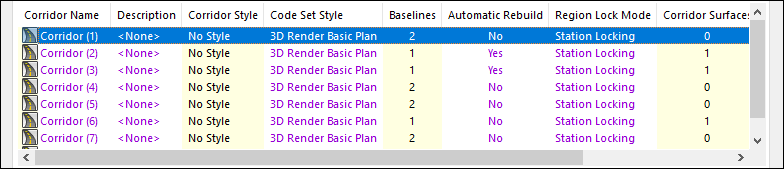
The Sub-object List(s) Pane
A sub-object list which is populated when an object selection is made from the user interface. The nature of each listed sub-object will depend on the type of object selected, but can include things like points, parcel segments, corridor baselines and regions, surface triangles, surface cells, and alignment or profile entities. Again, sub-object parameters which are highlighted against a white background are directly editable from ProjectExplorer by double-clicking the displayed value. Sub-object elements which are displayed in red indicate the presence of a design violation of some sort. Hover your mouse over any violated sub-object to display a tooltip which provides more information about the nature of the violation.
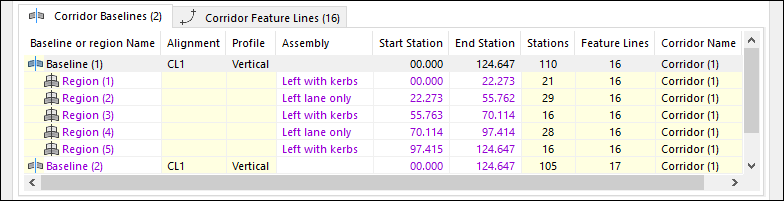
The Profile or Section View Pane
Some object categories include a dynamic profile or section view in the upper portion of the window. These views allow the selected object to be viewed in profile or section without the need to draw profile or section views in the AutoCAD viewport. The views are extremely responsive when an update is required and include a number of tools designed to help you better understand the underlying structure of the displayed content. Refer to the Profile and Section Views topic for more details.
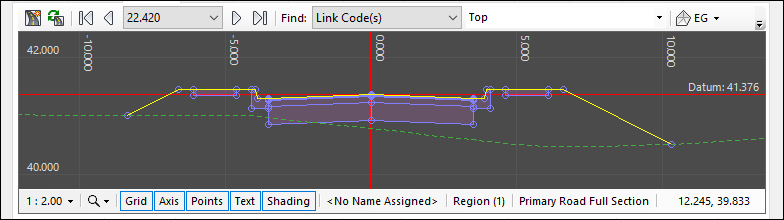
Keyboard Shortcuts
ProjectExplorer features an important series of keyboard shortcuts which allow objects and portions of objects to be easily identified and located in the AutoCAD viewport. Many of these tools are also available from a right-click menu which is accessible from every listed object or sub-object element in the ProjectExplorer user interface.
Supported Object Categories
Along the top of the ProjectExplorer window, the object category tabs display a count for the number of objects that exist in each object category. The current range of supported Civil 3D object categories is as follows:
- Alignments (and profiles)
- Assemblies (and subassemblies)
- Corridors (including baselines, regions, and corridor feature lines)
- Point Groups
- Surfaces
- Site Feature Lines
- Parcels
- Pipe Networks (including structures and pipes)
- Sample Line Groups (including sample lines and section lines)
- AutoCAD Blocks
Object Sets
The final object category displayed in the ProjectExplorer user interface is for Object Sets which are definable within ProjectExplorer and are used to control the export of multiple reports, spreadsheets, dynamic or static AutoCAD tables, and 2D AutoCAD drawings.
Read more