ProjectExplorer for Autodesk Civil 3D
Get your FREE trial
Please provide your e-mail address to download your FREE 30-day trial.
ProjectExplorer 4 for Autodesk Civil 3D
User Guide | What's New?
What's New?
Discover an innovative new way to manage changes to 2D drawings of Civil 3D content. Give your pipe network editing workflows a boost with an exciting new range of editing tools. Generate more beautiful reports and AutoCAD tables, faster than ever before. Enjoy unprecedented control over report and table styling and content - with a consistent look and feel to an even wider range of file formats.
Take a fresh look at The Ultimate Extension for Autodesk Civil 3D
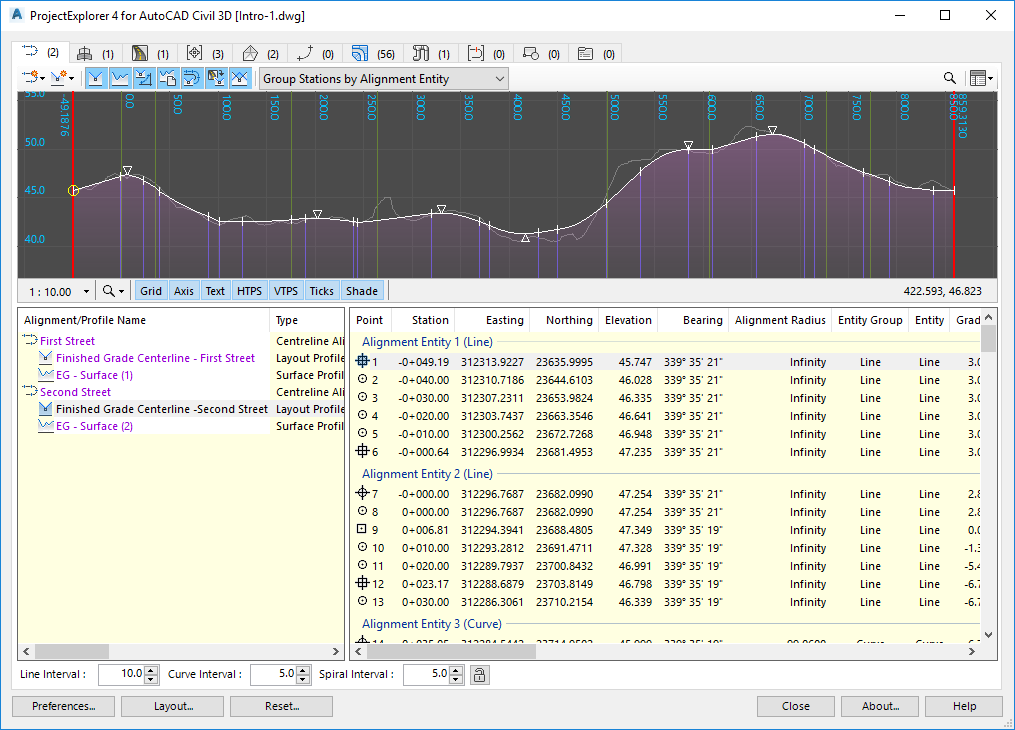
New Features
Object Set Support for 2D AutoCAD Export
If Object Sets can generate one or more reports with a single click after a design change, why can't a similar process be used to export 2D AutoCAD drawings?
With this idea in mind, we have introduced a new "Action" in the Object Sets workflow - the ability to export to a 2D AutoCAD drawing from a pre-configured list of Civil 3D objects.
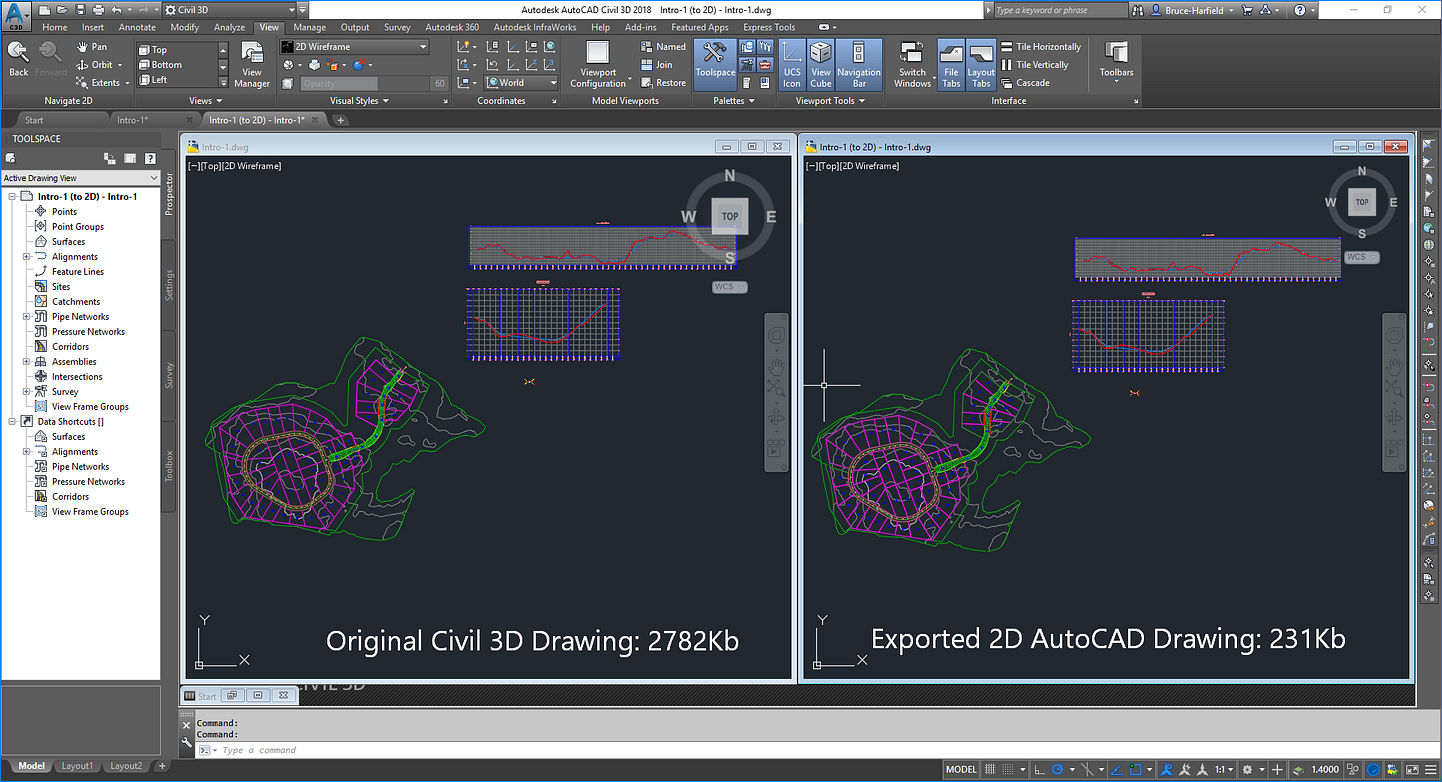
Our tests have shown that an exported 2D drawing from ProjectExplorer can:
- Produce a 2D DWG that looks identical in plan view (compared to the source Civil 3D drawing), with layers, linetypes, draw order, dimensions, and other key characteristics all transferred across - but only if they are being used by the content which is selected for export.
- Produce a file size in the exported 2D DWG which is a fraction of the size of the original Civil 3D drawing - typically 5 to 20 times smaller in terms of Kbs. It's therefore much more efficient to work in AutoCAD with the exported drawing in situations where the design is not being modified.
- The exported drawing can be updated/reproduced at any time with a single mouse click on the "Run All Actions" button. This provides the confidence that the exported drawing is always in-sync with the design - always leaving the original Civil 3D drawing as the "single source of truth".
- As always with Object Sets, this process works with a selection of objects. It's therefore possible (for example) to send all alignments to one drawing, corridors to another, profiles and sections elsewhere, then xref them together later as each application requires. The entire set of exported drawings can then be updated at any time with a single mouse click.
- The usual Object Set filtering tools can be used - so for example, the exported drawing could contain only certain corridor featurelines, with the filtering being applied by point code.
New Pipe Network Editing Tools
The pipe network editing capabilities of ProjectExplorer have been dramatically improved, particularly in terms of editing multiple network parts in a single operation:
- Multiple Part Swap feature for changing the part assignment for multiple pipes or structures in a single operation (Read more about this requirement at the Civil 3D Ideas Forum)
- Edit the Reference Surface or Reference Alignment for multiple pipes or structures in a single operation
- Set depth of pipes along an entire pipe run to a constant depth below the Reference Surface in a single operation
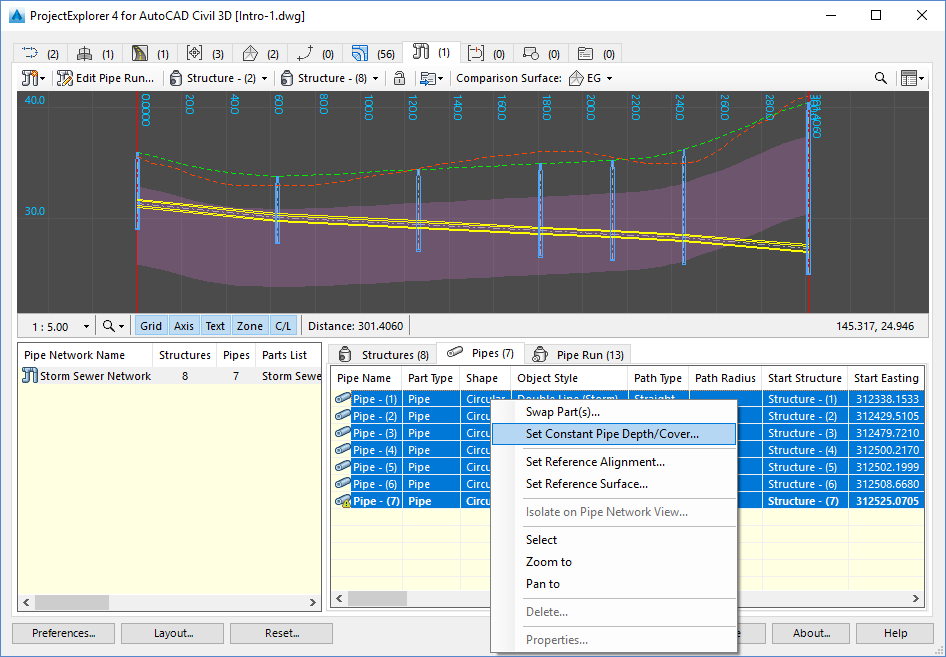
New Reporting File Formats
As well as improved control over the styling of generated reports, with better consistency between different file formats, reports can be generated to an even wider range of file formats:
- Export directly to Microsoft Excel (*.xlsx) files
- Export directly to Adobe Acrobat PDF (*.pdf) files
- Export directly to Rich Text Format (*.rtf) files
- Entirely re-written support for Microsoft Word (*.docx) files
- Improved support for HTML files. Styling is now applied more consistently using CSS in the HTML header
Report to AutoCAD Tables
Brand new in this release is support for reporting to AutoCAD tables, in a few simple steps.
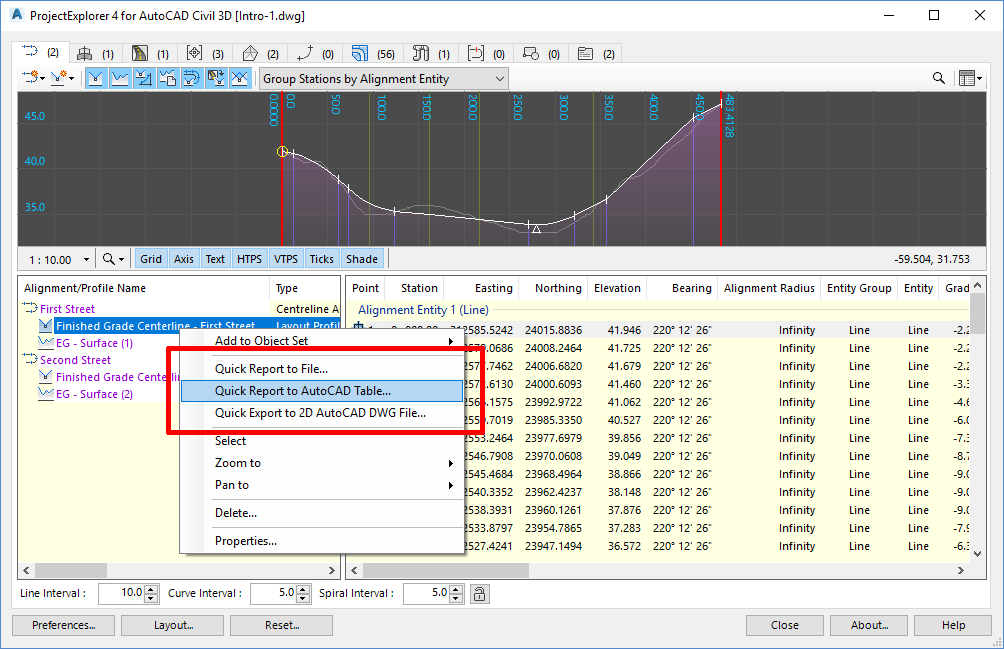
Right-click any object in the ProjectExplorer window and select Quick Report to AutoCAD Table to open the Create AutoCAD Table dialog. From here, a Layout Style and Table Style can be specified to drive the layout and style of the generated table.
Tables may be placed into the current drawing in modelspace or paperspace.
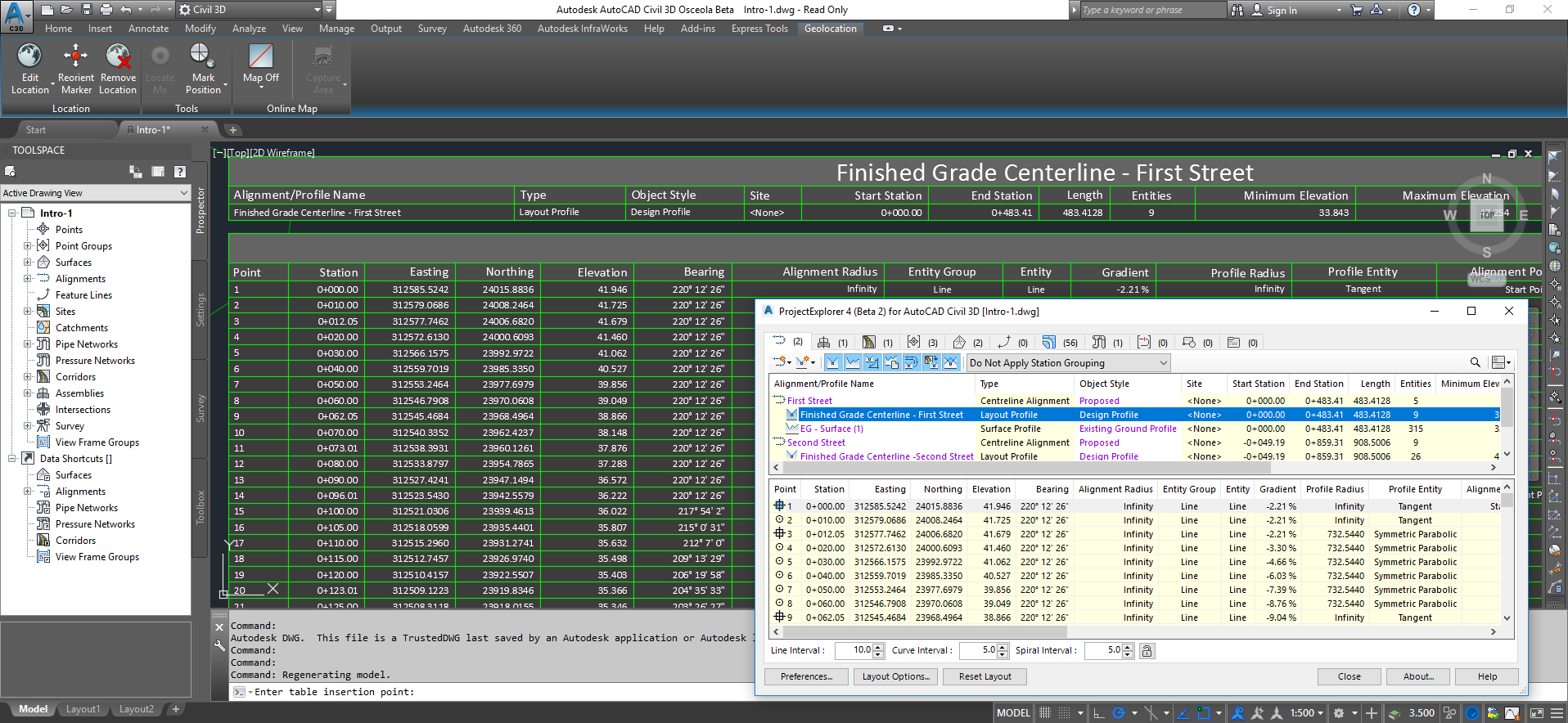
Layout Styles and Report Styles
Layout Templates have been superseded and replaced with Layout Styles, Report Styles and Table Styles in this release.
Templates are known as Styles in ProjectExplorer 4. Layout Templates have been split into two separate style types - Layout Styles and Report Styles. Both need to be configured in order to generate a report. Furthermore, the output file name and file format options have been removed from these style definitions and placed in the Quick Report and Create Object Set dialogs.
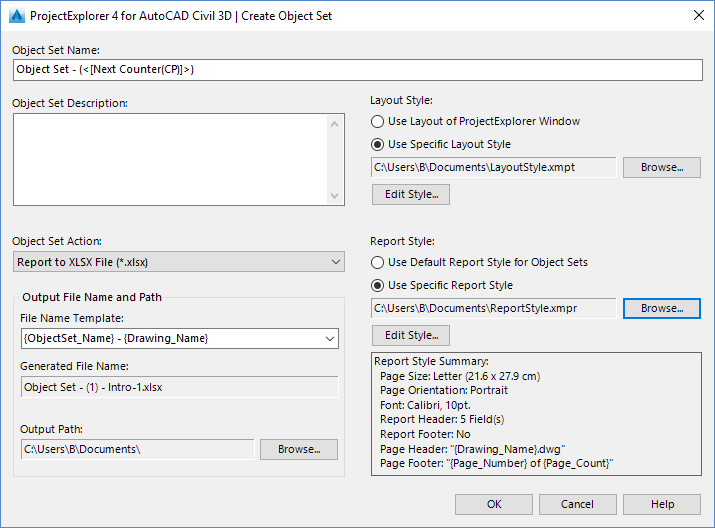
Layout Styles determine the layout, visibility, text formatting and labeling of each column of data in an outgoing report. Layout Styles are also used to determine the layout of the main ProjectExplorer window.
Report Styles determine the page size, page margins, table design, and headers and footers for the outgoing report.
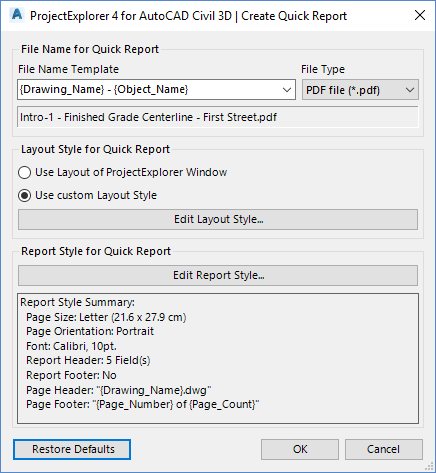
This restructuring exercise makes it far easier to manage differing reporting requirements without the need to generate a whole series of style definitions containing subtle differences. Once you have defined a single Report Style that matches your corporate or project reporting requirements, it can be used in the creation of every subsequent report.
Other New Features
- Introduced support for Autodesk Civil 3D 2018.
- Basic support for Property Sets, At a glance, review the number of Property Sets applied across the entire civil model.
- A re-designed Quick Report Function.
- A re-designed Create Object Set dialog.
- The ProjectExplorer Window layout has been re-designed with more consistency in the layout of each Object Category Tab.
- Layout Templates have been restructured, and are now known as Layout Styles. Report related variables have been moved to separate style definition called a Report Style.
- Improvements to Object Sets.
- Copy and paste Object Sets.
- The grid on profile and sections views now extends right across the window, and rescales automatically based on the current zoom factor.
Known Issues
- When exporting reports to PDF files, table cell padding values are ignored.
- When exporting reports to PDF files, the "repeat header rows on every page" parameter is ignored.
- When exporting reports to Excel XLSX files, cells containing numerical values are formatted as text.
- When exporting reports to Excel XLSX files, report header images are not supported.
- When exporting reports to Excel XLSX files, column widths are not automatically adjusted to suit column content.
- When exporting to AutoCAD DWG files, complex AutoCAD linetypes (which include shapes or text) are not yet supported.
- ProjectExplorer does not yet support siteless feature lines which were introduced from AutoCAD Civil 3D 2017 onwards. This is due to a lack of API support in Autodesk Civil 3D.
- ProjectExplorer does not yet support Civil 3D Pressure Networks, Catchments or Gradings due to a lack of API support in Autodesk Civil 3D.
- Object Style assignments for Corridors cannot be changed using ProjectExplorer due to a lack of API support in Autodesk Civil 3D.
- In pipe run reports, angle/direction values are not shown the intermediate points of curved pipes.
- For Civil 3D Sample Line Groups, section lines which are sourced from corridors cannot be reported or displayed in ProjectExplorer.
- The ProjectExplorer window doesn't immediately detect certain types of object creation, deletion or renaming when carried out specifically from the Civil 3D Prospector. The suggested workaround is to either manually refresh the ProjectExplorer window after carrying out any impacted operations, or to carry out the impacted operations in the AutoCAD Viewport, Civil 3D ribbon, or ProjectExplorer window.
- When using Formatted Station/Chainage Values (see Layout Options topic), large station values can appear incorrectly formatted in the ProjectExplorer and in reports and tables generated from ProjectExplorer. This is due to a known issue in Civil 3D. The suggested workaround in ProjectExplorer is to use the Raw Station Values option which does not exhibit this issue.
- In Civil 3D 2017, if settings are reset after the installation of AutoCAD 2017 Service Pack 1, ProjectExplorer may not display on the Add In tab, or may not load when the PROJECTEXPLORER command is run. This problem affects all Civil 3D 2017 add-ins, and can be solved by installing a hotfix from Autodesk. Click here for further details.
- If the "Delete Points" option in the Civil 3D Prospector window is used to delete all points in a given point group, the deleted points are not immediately removed from ProjectExplorer window. This problem only occurs if the Point Groups tab is open. Suggested workaround is to select another tab in the ProjectExplorer window, then select the Point Groups tab again. This will force an update to the points list in ProjectExplorer.